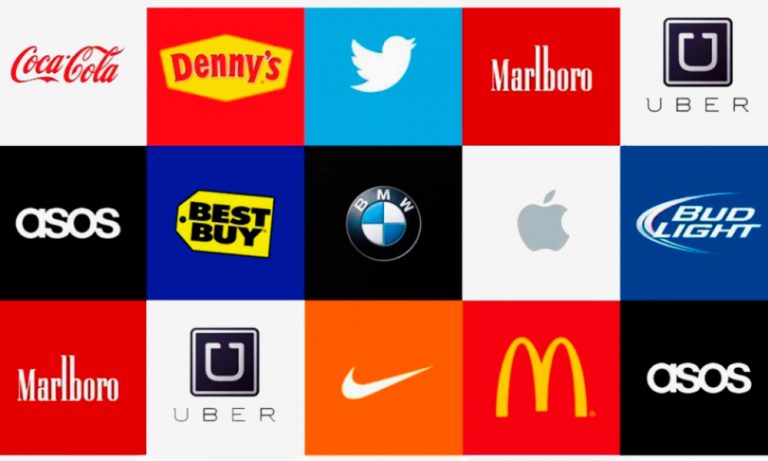Are you planning to purchase a new laptop because the one you own presently is not working as fast as it used to when you first purchased it? Hold on! You have nothing to gain by purchasing a new laptop, especially if your existing one is less than two years old. You can easily increase its speed by following the tips given below, which exemplifies how to speed up Windows 10 laptop. You might need to purchase a dedicated software bundle to speed up the task and ensure that you do not face the slow laptop problem again. We shall discuss one problem after the other that causes the Windows 10 operating system to slow down and provide a solution for it.
Tracks and sectors
The platter of the hard disk drive (HDD) of your laptop consists of platters on which the data is written. When your laptop stores data on its HDD hard drive, it does so in an extremely methodical pattern on individual platters. The read write head of the HDD arranges the bits of data are organized in concentric & circular paths known as tracks. Each of these tracks consist of smaller areas known as sectors. As you keep on installing software and other data files such as document, pictures, audio, and video, they are stores sequentially on the sectors. This makes it easy for the read write head to access the data and process it quickly whenever you need it.
Fragmentation
However, blank sectors remain on the platter when you delete files. The next time you want to write a large chunk of data, it starts writing from the first empty sector it finds on the HDD. If that area is not enough to accommodate that file, the head moves to the next empty sector on the HDD and writes the remaining data over there. This leads to fragmentation of the hard disk drive. As a result, the read write head has to spend more time to find all the data associated with a single file. Although Windows ships with a defragging tool, it is not fast enough or as intelligent as third party solutions. Therefore, you need to purchase and install a system optimizer. The good ones perform many other tasks that boosts the speed of your laptop’s HDD, such as defragmenting the Windows registry too, as well as giving you the choice to block certain programs that start up when Windows launches. This helps preserve valuable memory space. You will find an increase in the speed of your laptop once you run the system optimizer software and correct the error it finds by following on screen prompts. WARNING! Never use such software on solid state drives.
Viruses and malware
No doubt, the vendor from whom you purchased the laptop had installed a free anti-virus along with the operating system. However, these free programs do not have the capacity to thwart attacks from the latest viruses and malware, some of which lodge themselves in the memory during the boot up process, slowing down the speed of your computer. Apart from this, many free programs install other programs (typically referred to as bloatware), unless you are vigilant and remove the tick mark that prevents the programs to install other programs. A good anti-virus and anti-malware program protects your laptop against these pesky pieces of code that slow down the speed of your computer.
Final top on how to speed up Windows 10 laptop
Never turn off the auto update option of your operating system. Microsoft issues patches for fixing bugs in the operating system on a periodic basis. This also helps improve the performance of the operating system, and, in the process, boost the speed of your laptop.
Laptop still slow and need to replace it? Take a look at https://laptoptechnicalsupport.net for all kinds of suggestions.